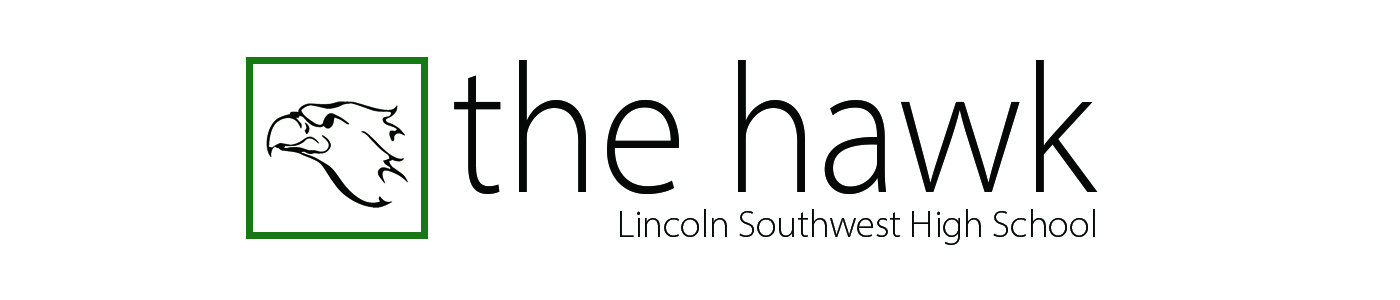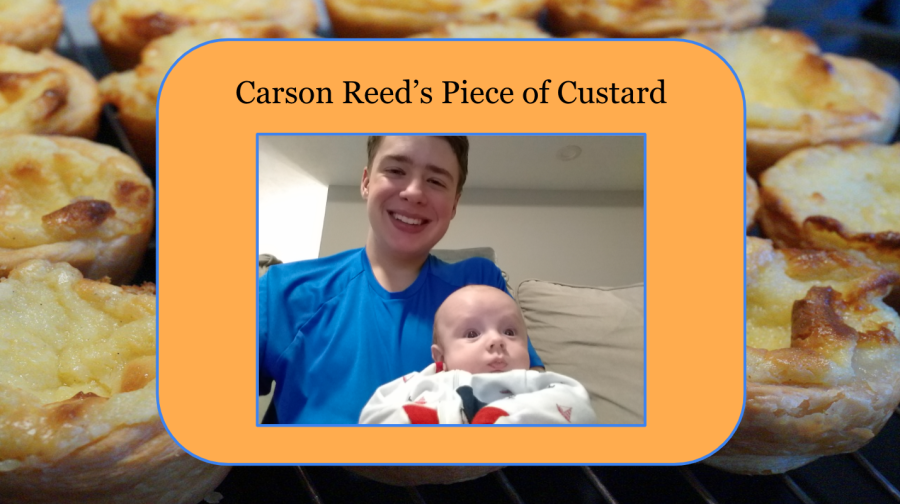Basic Computer Choosing Guide
February 24, 2022
To start off choosing a computer, you want to decide for yourself whether or not to get a prebuilt PC or to assemble your own. In the majority of cases, it would be wise to assemble your own for cost reasons. However, due to recent shortages of microchips and rise in prices you’d be better off buying a prebuilt in 2022. This guide is aimed more toward something you’d like to build yourself, as most prebuilts aren’t very customizable unless you’re looking to replace some parts once you obtain it.
Once you’ve decided which assembling process to go with, it’s time to choose which company you’d like to essentially sell your soul to for a Central Processing Unit (CPU), the main brain of the computer. It’s a choice of either Advanced Micro Devices or Intel. Ninety-nine percent of the time I’d say to go for an AMD build, but recently this year, Intel’s central processing units have come out on top in these early months in terms of gaming and processing capability. I’d highly recommend waiting until the tail end of the year for the newest AMD chipset design that could possibly outperform the recent batches from Intel.
When it comes to the size of your PC case, the housing unit that all of your components go into, you have to take into account the space you have and how powerful you’d like it to be. From largest to smallest cases we have the E-ATX, ATX, Micro ATX and Mini ITX. Micro ATX won’t impact your performance by all that much, but going down to Mini ITX will certainly put a dampener on bigger projects as it’s constricting size wise.
After that hard decision, you should look into the wide range of motherboards supported by that specific CPU brand. Motherboards, the giant plate that all of your components connect to, can only support one type of CPU, either AMD or Intel. It’s paramount not to mix up the two. Ensure you’re getting a motherboard with enough ports and many fan headers to install all of your internal components because otherwise you won’t be able to install all of them. You’ll end up with components that can’t connect or be useful if you don’t have enough ports. Don’t forget to choose the correct motherboard size now that you have your case’s size factor picked out.
In terms of Random Access Memory (RAM), those sticks that let your PC cache data that will need to be used again soon that doesn’t need to be saved, your options aren’t nearly as difficult. Two DDR4 RAM sticks, both eight gigabytes each, should be more than enough for any PC in 2022. Technology hasn’t yet reached a point in which 16 gigabytes is outdated or insufficient on the software side. Now, if you’re looking for massive projects that need more than 12 applications open, I’d recommend going for 32 gigabytes.
For the Graphical Processing Unit (GPU), the thing that makes graphics look good and go fast, it entirely depends on what you’re doing with your computer. Either way you’ll be choosing between AMD and Nvidia for a GPU (it’s a close tie concerning which company is better). If you use your PC for gaming, go for some higher end GPUs. Going for a mid range build that won’t break the bank? Get a GTX 1070 and call it a day. You really have to do the research or just wait until prices go back to normal because right now, there’s GPUs that are costlier than their newer and better counterparts for no reason other than scalpers. Do the research and be aware of scammers because the prices are always fluctuating.
Storage is the easy part. This one is also completely up to you and your preferences. Gaming can take up two terabytes if you’re invested. Workshop and work can quickly occupy half a terabyte or so but gaming has larger file sizes attributed. Solid State Drives vs Hard Disk Drives (SSD vs HDD) is an easy choice. For your main memory, I’d suggest getting a terabyte SSD as it’s faster than HDD by a mile and a terabyte should be enough. Backup storage should entirely be HDD as it’s cheaper and you won’t access the data in the HDD as much.
Power supplies are not too hard since you just have to do the math to see how much power in watts that your PC is gonna pull. The hard part is finding something reliable that will last you and not blow up your motherboard in two years. I’d say aim for 200 watts over your max required input just to be on the safe side.
Cooling equipment is as easy as finding the right size fans and getting a good airflow throughout your build. The minimum effort is to have one fan blowing in and one fan blowing out. At least two fans blowing inward is best as long as you still have one fan blowing outward. It all depends on the heat your components will produce; pay attention to that through either the component specifications or through video reviews.
Instructionally, each motherboard comes with a good amount of setup for each component, so you should have little to no trouble understanding the directions.
Overall, there’s thousands of videos for PC’s available on the internet so you’ll be able to watch videos on it and research what you’ll need if you’re stuck. Have fun building!