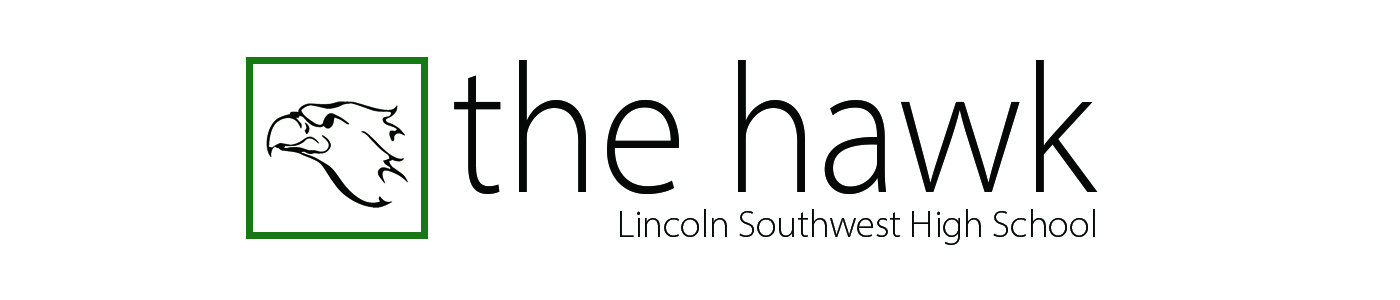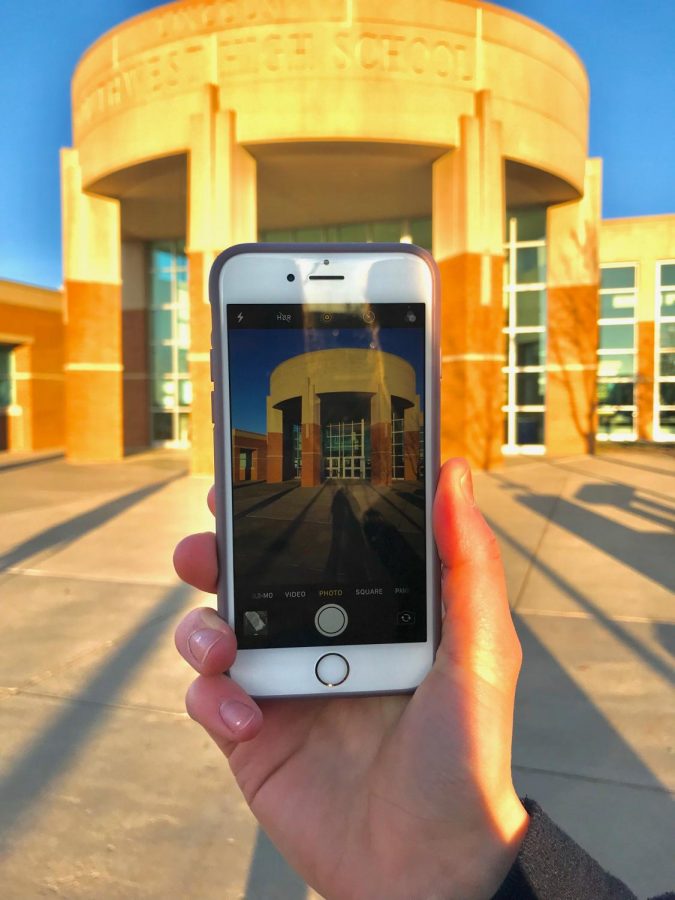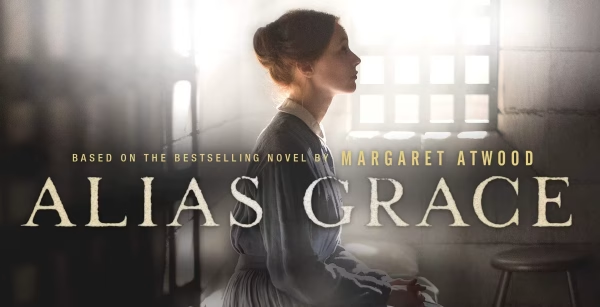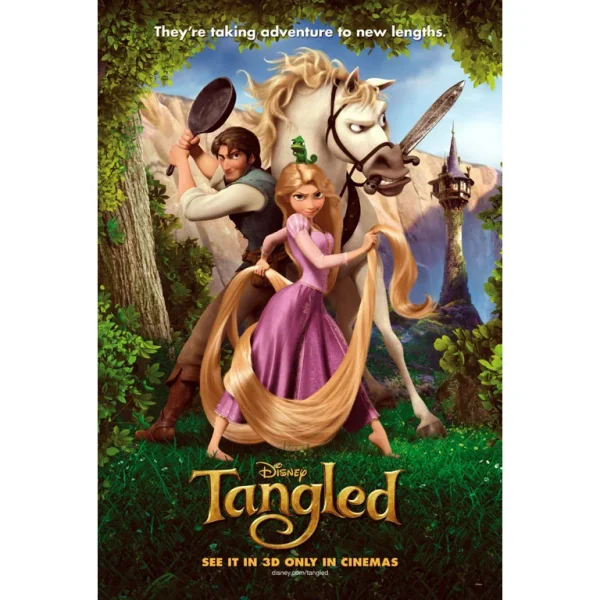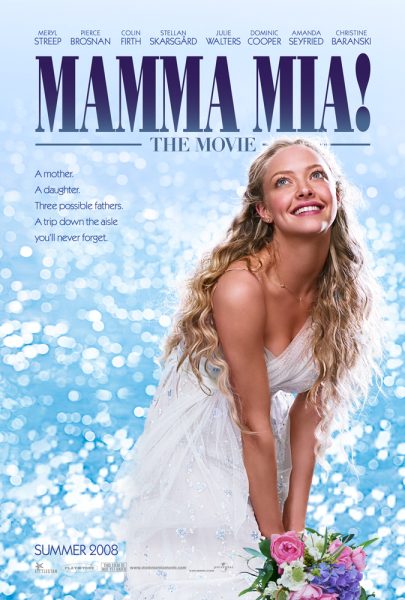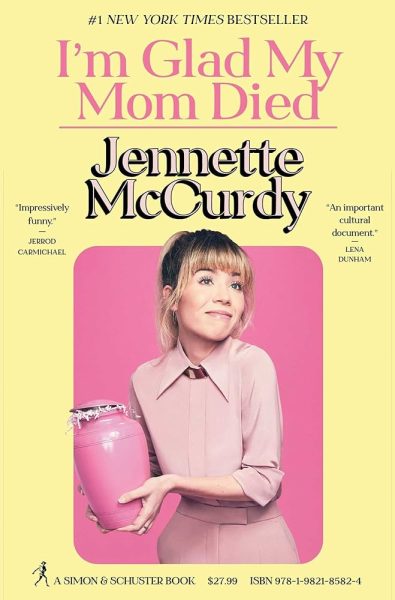10 Things You Can Do With Your iPhone
In the “Camera” app, users can hide photos from albums and other users in their camera roll.
November 15, 2018
When I wake up in the morning, the first thing I do, before even getting out of bed is check my phone. Even though it hurts my eyes like looking into the sun, I scan the bright white screen for any Snaps, DM’s, text messages, or Facebook notifications. And I bet you do too.
iPhones are so important to teens as well as adults in our society today. To make these magical devices even more helpful, here are 10 things you didn’t know your iPhone could do.
Scan QR codes
With the new iOS 11, an iPhone’s camera has the power to scan any QR code, whether it be on a screen or on a product in the store. Open the “Camera” app, then focus on the code you want to scan. It will recognize the code and scan it for any discount or product.
Hide private photos
When you have selected the photo you wish to hide, tap “Share”, which looks like a blank paper with an arrow coming out of it. Then select “Hide” in the actions menu.
Track a Flight
To track any U.S. flight, go to the Safari app and type the flight number into the search bar it should then bring you to the airline’s website with information reguarding the flight’s destination, arrival and departure times.
Check to see if a surface is level
The new iOS 12 brings about the “Measure” app, which will show up in your home screen once you update it to that version. The app has the ability to measure objects with little work. You can tap at the bottom right-hand corner of the screen to find the “Level” icon, which will open the extra application.
View all the photos a person has texted you
In “Messages,” open the thread which has the photos you’d like to view. Scroll through the thread and tap on an image that you’ve either received or sent. Then in the lower right hand corner, tap on the menu button to reveal all the images in the thread.
Send audio and video messages that self-destruct
All you have to do is head to your Settings app, hit the green Messages icon, and scroll down to the Audio Messages section. You’ll see an option to set your messages to expire, then you can choose whether they never disappear or disappear after two minutes.
Share your location with someone
In iMessage, tap on the conversation in which you’d like to share your location. Then tap on the name of the other person in the thread, tap “Info” button, which is an “I” inside a grey circle in the upper right-hand corner. After that tap on “Share My Location”, then choose the duration.
Let certain people see where you go
Go to the “Find My Friends” app, and type in the name, email or phone number of the person who you want to share with. A “Send” or “Done” button should appear, then click on that to send your request. The person you send it to will have to approve it manually.
Forward text messages to other contacts
Tap and hold on the message you want to forward. Tap the “More” button, then tap the empty arrow button at the bottom right-hand corner of the screen.
Have Siri read anything to you
Go to “Settings,” then select “General,” then scroll down to “Accessibility.” Tap “Speech,” and turn on “Highlight Content.” In this section, you can also adjust the speed that Siri reads to you.